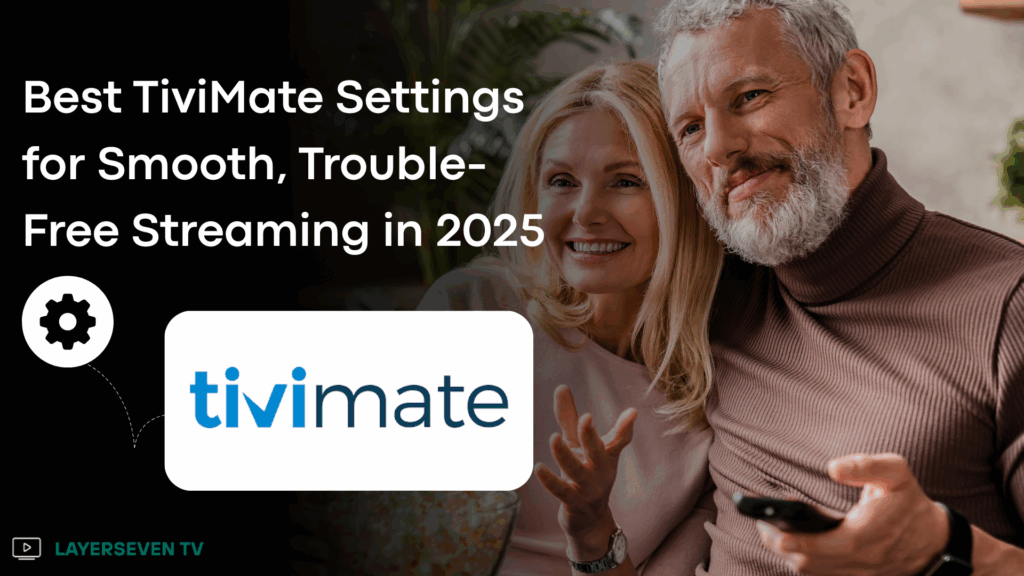
A hands-on guide written for LayerSeven users
Why TiviMate Still Matters
Ask any seasoned cord-cutter which Android player they rely on day-to-day, and nine times out of ten they’ll name TiviMate. It boots quickly, handles enormous playlists, and—when tuned correctly—won’t hiccup in the middle of a match or a movie. The problem? Most people never dig beyond the default options. They griped about lag or missing program data, not realizing a five-minute settings tweak would have fixed everything.
After months of testing on LayerSeven’s own channel lineup, I’ve distilled the seven TiviMate screens that actually make a difference in 2025. Follow them once and you can forget they exist—your streams will simply play.
1. Add Your Playlist the Right Way
TiviMate accepts both Xtream Codes API and M3U. New users often paste the M3U first—because it’s easy—and wonder why channel logos and EPG never line up.
- Do this instead:
- Settings → Account → Add playlist → Xtream Codes.
- Enter the server URL, username, and password exactly as provided by LayerSeven (case-sensitive).
- Let TiviMate auto-pull the EPG.
Using the API route gives you built-in catch-up flags and faster category sorting.
2. Set an EPG Source That Updates While You Sleep
Even with the API, rare channels might miss guide data. The fix:
- Download a reliable XML source—LayerSeven’s dashboard offers a daily-refreshed link.
- Settings → EPG → Update on app start → toggle On.
- Point the Additional EPG field to your XML URL.
Result: overnight updates, no manual refresh.
3. Buffer Size: Don’t Overdo It
In 2025, most mid-range routers can deliver 50 Mb/s without breaking a sweat—yet many users set the buffer slider to “Huge,” thinking bigger = safer. All that does is force TiviMate to download megabytes before displaying the first frame.
- Rule of thumb
- 10 Mb/s or less → Large (6 MB)
- 10–50 Mb/s → Medium (4 MB)
- Fibre ≥ 100 Mb/s → Small (2 MB)
Find it under Playback → Buffer size. A smaller buffer means faster channel zapping; a larger one only helps if your internet is genuinely shaky.
4. Catch-Up That Actually Catches Up
LayerSeven marks many news and sports channels with a 48-hour DVR window. If you enable catch-up but still see the “Not Available” toast, chances are your time zone is off.
Settings → General → Time zone → pick Automatic.
Then visit Channel options → Catch-Up and set Playback from archive to Start from program beginning. Now rewinding a live match to the kickoff is as simple as pressing ◄◄.
5. VOD Categories: Cut the Clutter
TiviMate pulls every VOD folder your provider offers—great on paper, messy in real life. Trim the fat:
- Long-press any VOD group → Hide (kids, karaoke, anything you never watch).
- Create a custom folder called “Weekend Movies” and pin it to the top.
- Under Playback, toggle Remember last position so you resume a film where you left off.
Seconds saved in scrolling translate into minutes saved over a month.
6. Recording: Store Locally, Not in the Cloud
TiviMate’s built-in recorder is underrated. Point it to external storage:
Settings → Recording → Storage location → select USB drive (formatted as exFAT). A 64 GB stick holds roughly 35 hours of HD sports. Recording directly to cloud storage sounds tempting, but latency plus quota limits often ruin large files. Local is faster, simpler, and private.
Pro tip: enable Start recording earlier = 2 min and Stop later = 5 min. Overtime? You’re covered.
7. Back Up Your Entire Configuration
Phone upgrade, factory reset, new streaming box—doesn’t matter. You shouldn’t start from scratch every time.
Settings → Backup and restore → Create backup → choose Google Drive (or any local directory). The file is tiny—usually under 5 MB—and captures playlists, groups, favourites, and even hidden categories. Schedule a monthly reminder to update that file so your tweaks live forever.
Quick-Fix Table
| Symptom | Likely Cause | Fast Repair |
|---|---|---|
| EPG one hour ahead | Wrong time zone | General → Time zone → Automatic |
| Random audio mutes | Player codec clash | Playback → Decoder → Software |
| “Channel unavailable” on join | Server busy | Playback → Timeshift buffer → 0; re-join |
| Stuck on loading screen | Over-large buffer | Buffer size → Small |
| Black screen, audio only | HDCP handshake | Settings → Playback → Force old player |
Why These Settings Matter for LayerSeven
LayerSeven streams run on a multi-POP backbone with adaptive bit-rate ladders. Optimal local settings let you tap that infrastructure fully:
- Smaller buffers exploit LayerSeven’s quick-start HLS segments.
- Accurate time zones sync perfectly with LayerSeven’s 48-hour catch-up markers.
- Xtream API login ensures channel logos, groups, and EPG IDs match LayerSeven’s database.
Dial them in once and your Firestick or Android TV box will feel like a purpose-built media hub rather than a generic app launcher.
Final Checklist
- Use Xtream Codes, not plain M3U.
- Keep buffer modest—let the network do its job.
- Sync EPG daily; verify time zone.
- Hide clutter, pin favourites.
- Record locally with a head-and-tail margin.
- Back up to Drive monthly.
Take fifteen minutes to apply these tweaks, then enjoy months of friction-free viewing. LayerSeven does the heavy lifting on the server side; these client-side optimizations unlock the last 10 percent of polish.
One More Thing…
If you’re new to TiviMate, grab LayerSeven’s 24-hour trial credentials and test the above settings tonight. Seeing an instant channel change—or rewinding live news without a single buffer wheel—sells itself far better than any marketing copy ever could.
Happy streaming!
